How to grant Google Analytics user permissions
This is a short guide for showing you how to grant a user with access to your Google Analytics account.

We recommend you also click to read this guide from Google, as the approach outlined below may change over time.
Please note the following:
- Ensure you understand the different access levels (see table below).
- Ensure you remember to remove access from an email account once it is no longer required.
Contact Our CRO Team
The 4 Google Analytics user permission levels
Note: these four permissions can be applied singly or in combination.
| PERMISSION LEVELS | EXPLANATION |
| Manage Users | Can manage account users (add/delete users, assign any permissions). Does not include Edit or Collaborate. Can grant full permissions to any user, including themselves, for any account, property, or view for which they have this permission. |
| Edit |
Can perform administrative and report-related functions (e.g., add/edit/delete accounts, properties, views, filters, goals, Channel
Grouping, etc., but not manage users), and see report data. Edit permission is required at the account level to create filters. Edit permission is required at the view level to apply filters. Includes Collaborate. |
| Collaborate |
Can create, edit, delete, and share personal assets. Can collaborate on shared assets. Includes Read & Analyze. Shared assets include: Multi-Channel Funnels Settings Conversion Segments Custom reports Dashboards Segments Unsampled Reports |
| Read & Analyze | Can see report and configuration data; can manipulate data within reports (e.g., filter a table, add a secondary dimension, create a segment); can create personal assets, and share them, and see shared assets. Cannot collaborate on shared assets. |
Step 1: Adding Google Analytics Users
To add a new user to an account/property/view:
- Sign in to Google Analytics.
- Click Admin, and navigate to the desired account/property/view.

Step 2: Click Account User Management
In the Account, Property, or View column (depending upon whether you want to add users at the account, property, or view level), click the
“Account User Management” tab. 
Step 3: Click the add user button
In the Account users list, click +, then click Add new users.

Step 4: Add our gmail account
- Enter the email address [email protected].
- Select Notify new users by email to send a message to the user.
- Select the “Manage Users” and “Edit” permission options.
- Click Add.
- Confirm that we have received the invite.

When migrating to Google Analytics 4, user permissions may differ as the platform has more granular control options, allowing for more
specific access levels to be set for different team members
Client Testimonials
 James Fisher13 October 2023Clickthrough did a great job for us over 2 years, built our online presence and got many good leads from their ads & SEO work. Would highly recommend.
James Fisher13 October 2023Clickthrough did a great job for us over 2 years, built our online presence and got many good leads from their ads & SEO work. Would highly recommend. Daniel Mladenov21 September 2023Indoor Grow Clickthrough's SEO services have been critical to the growth of our eCommerce store since we founded. We highly recommend the team at Clickthrough, they are awesome to work with.
Daniel Mladenov21 September 2023Indoor Grow Clickthrough's SEO services have been critical to the growth of our eCommerce store since we founded. We highly recommend the team at Clickthrough, they are awesome to work with. Dan Mladenov21 September 2023Seacliff Organics We have been working with Clickthrough for a few years and are impressed with their search engine optimisation services and expertise. As our business operates from Dunedin, engaging an SEO consultancy from Auckland demanded effective communication and transparency, qualities that Clickthrough displayed
Dan Mladenov21 September 2023Seacliff Organics We have been working with Clickthrough for a few years and are impressed with their search engine optimisation services and expertise. As our business operates from Dunedin, engaging an SEO consultancy from Auckland demanded effective communication and transparency, qualities that Clickthrough displayed Ecowool3 August 2023A team that really knows it's stuff. Very communicative and easy to work with.
Ecowool3 August 2023A team that really knows it's stuff. Very communicative and easy to work with. Hopper Developments19 June 2023The team at Clickthrough are great to work with. Professional, helpful and knowledgeable, providing staff in-depth SEO training which delivers awesome results. Highly recommend!
Hopper Developments19 June 2023The team at Clickthrough are great to work with. Professional, helpful and knowledgeable, providing staff in-depth SEO training which delivers awesome results. Highly recommend!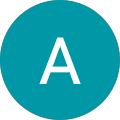 Ashley Roberts16 June 2023Thoroughly enjoyed working with Timur and the team. Great training for anyone interested in learning more about SEO and for digital marketers looking to further their skills. Very knowledgable, would recommend.
Ashley Roberts16 June 2023Thoroughly enjoyed working with Timur and the team. Great training for anyone interested in learning more about SEO and for digital marketers looking to further their skills. Very knowledgable, would recommend. Andreas Ross18 April 2023Clickthrough has been managing our online presence for the past three years. Their service is timely and professional and delivers the expected results. I could not be happier with their service. They are highly recommended.
Andreas Ross18 April 2023Clickthrough has been managing our online presence for the past three years. Their service is timely and professional and delivers the expected results. I could not be happier with their service. They are highly recommended. Widhi Rachmanto2 April 2023My team did a GA4 training with Clickthrough last week. Jim, the trainer, demonstrated great understanding of GA4 and were able to provide clear examples of how to set up and use some most-used features. The training document is well organised and appropriate for us. Thank you!
Widhi Rachmanto2 April 2023My team did a GA4 training with Clickthrough last week. Jim, the trainer, demonstrated great understanding of GA4 and were able to provide clear examples of how to set up and use some most-used features. The training document is well organised and appropriate for us. Thank you! Jim Martin29 March 2023I've been working with CTR for years: they are honest, hardworking and excellent people to work with. I highly recommend their services.
Jim Martin29 March 2023I've been working with CTR for years: they are honest, hardworking and excellent people to work with. I highly recommend their services. Maggie Buxton9 March 2023One of the most professional organisations I have dealt with in NZ. Their SEO training was incredibly useful and the other elements of my package were invaluable. I experienced prompt, clear and consistent communication, extremely relevant content delivery and tangible business benefit. I will definitely use them again and recommend all aspects of their service. Anthony and Timur were awesome.
Maggie Buxton9 March 2023One of the most professional organisations I have dealt with in NZ. Their SEO training was incredibly useful and the other elements of my package were invaluable. I experienced prompt, clear and consistent communication, extremely relevant content delivery and tangible business benefit. I will definitely use them again and recommend all aspects of their service. Anthony and Timur were awesome.