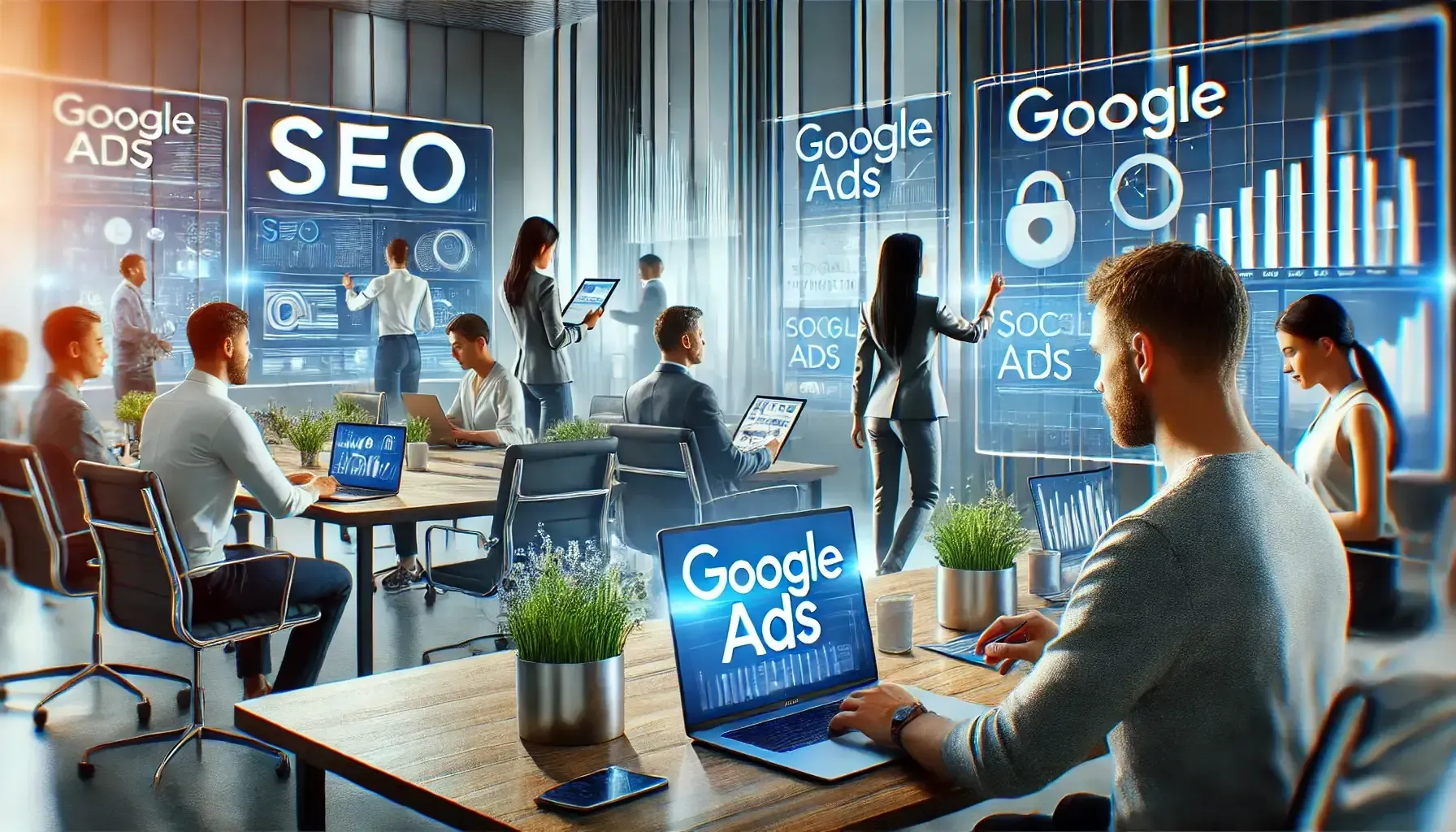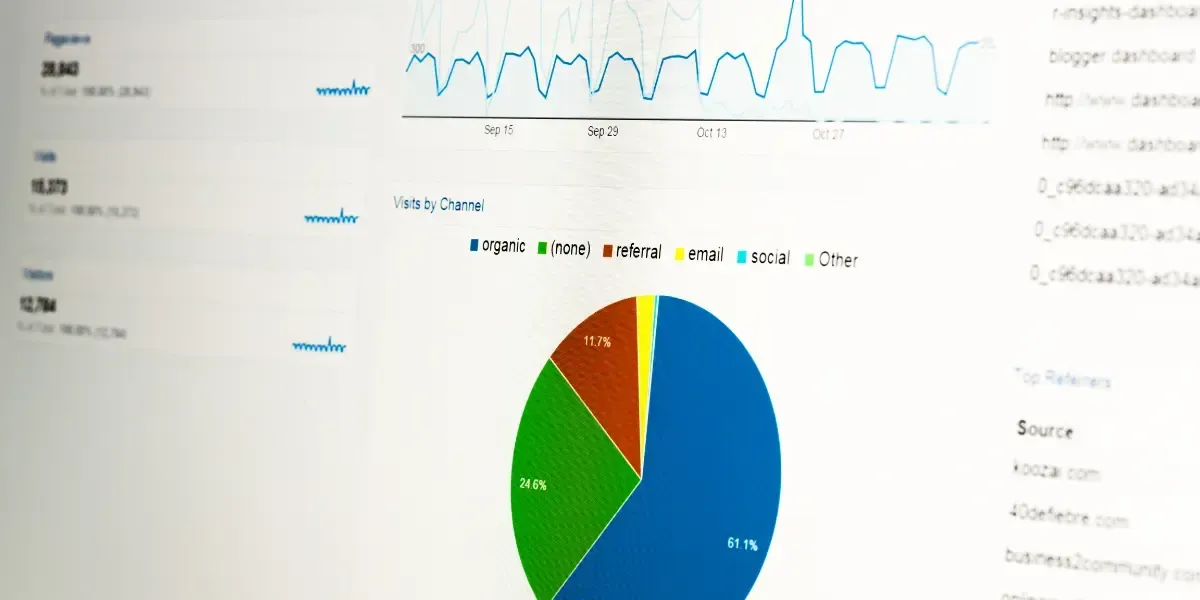Google Analytics 4 Tips
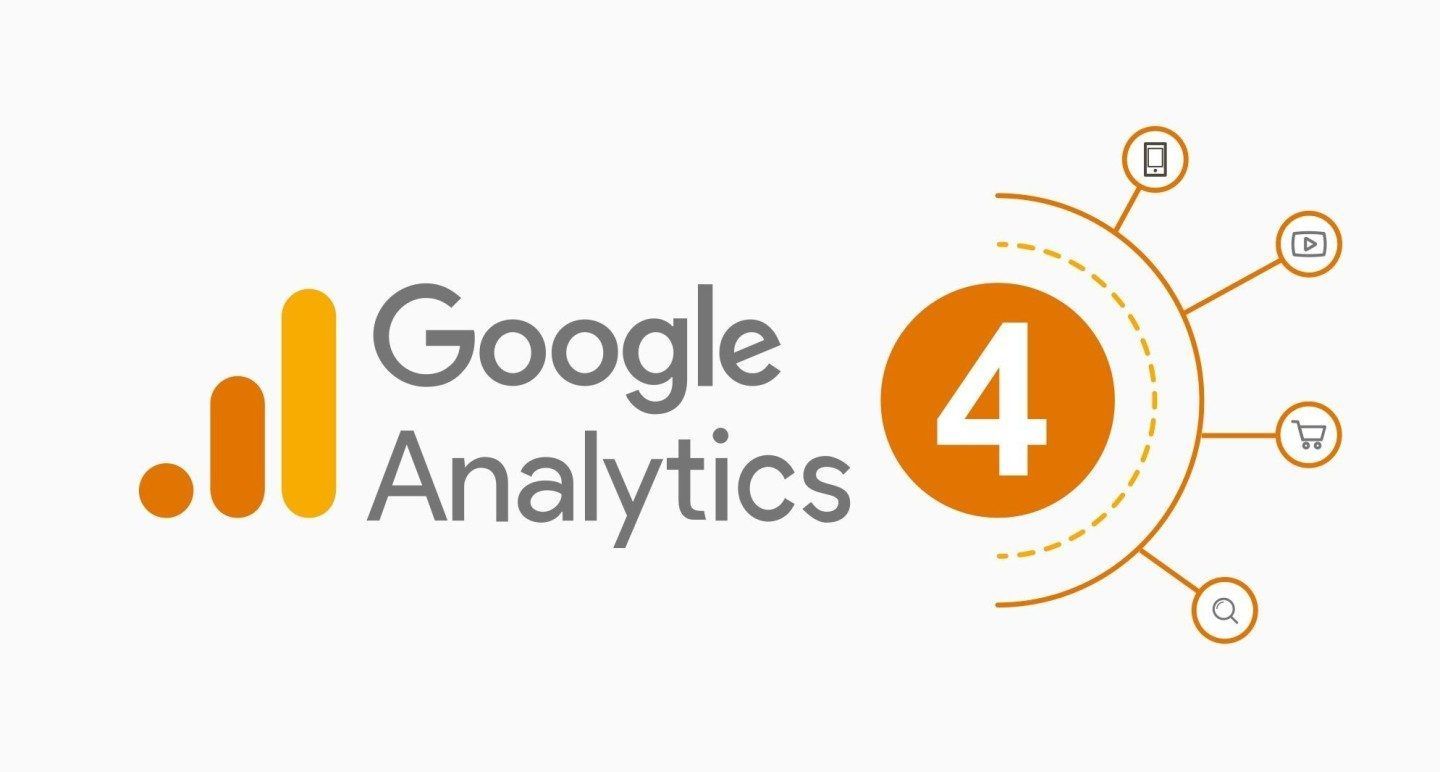
Tips for Migrating to Google Analytics 4 (GA4)
Running a website, e-commerce store, or sale app without Google Analytics is like punching in the dark. You don’t see your target.
What is Google Analytics?
Google Analytics is a free tool that enables you to keep track of your visitors by collecting important data about them.The software shows you the number of page views, page impressions, clicks, the number of visitors, returning visitors, etc. The software also shows you important demographic data like country and the type of device used.
Apart from the in-built data filters, Google Analytics also allows you to create custom filters targeting specific audiences or data sets. The data you collect through Google Analytics reveals crucial information about your customers. This helps you target your customers during marketing campaigns.
For example, if you run an e-commerce store that sells sneakers and you want to target customers in New Zealand. You’ll have to create content that people in New Zealand find useful and attractive. The content can be in the form of written text, images, or videos.
To track the origin and the number of people viewing the content on your website, you need to link it to Google analytics. The results will show you whether your content and marketing strategy are working i.e. whether you’re attracting the visitors you targeted. Google has upgraded Universal Analytics software to Google Analytic 4 (GA4) and expects all customers to have migrated by October 1, 2023.
In this article, we share with you tips for migrating Universal Analytics to Google Analytics 4 (GA4).
Note: migrating to Google Analytics 4 can be quite complex to get right. There are also additional features in GA4 that you can utilise. Before you start migratin your analytics data, we recommend:
- read our tips below
- attend our Google Analytics Four Training Courses
- contact our GA4 Migration team
Tip 1: Consider Account Structure
The structure of your Analytics account depends on whether you’re running one small website or you have an e-commerce store with several brands and thousands of products. Websites and digital properties belonging to the same owner are contained under the same account and governed by the same terms of service.
To set up cross-domain tracking or measurement on GA4, go to the admin panel > Property > Data Streams > Web > Tagging Settings > Configure your domains.
Tip 2: Create an Analytic 4 Property
To create an analytic 4 property, use the GA4 Setup Assistant Wizard. The GA4 tag will collect data alongside your current universal analytic tag if you have one installed. Stick to the instructions provided on the official Google support website to create your GA4 property. Click on the link to access a step-by-step guide on how to create a GA4 property using the setup assistant wizard.
Tip 3: Add Data Streams
To create a data stream, go to admin on the account column and select the account you want to create a data stream for. Click on the property column to make sure you’ve selected the desired property. In the property column, click on Data Stream, and then Add Streams. Then select the iOS app, Android app, or Web.
Tip 4: Enable Data Collection
Add the analytic tag to your web pages to start receiving hits of data to your new GA4 property.
Tip 5: Enable Google Signals
Enabling Google signals allows you to track users’ journeys across devices. It also allows you to remarket to users who are signed into Google. To activate Google signals, you must be logged in as an editor. Click on the Google support link for a step-by-step guide on how to activate signals.
Tip 6: Connect to Google Ads
If tracking data from google ads or running a marketing campaign, then connecting to Google ads is a must to complete your migration. To link to Google ads you’ll have to import your Google links from universal analytic to GA4. You’ll start to see data appearing in your Google analytics 4 reports if everything links right. For a step-by-step guide on how to import Google link ads click on this Google support link.
Tip 7: Transfer Universal Analytic Custom Filters and Events to GA4
Migrating filters from universal analytic to GA4 means transferring the measurement approach you’re using. You’ve to transfer page views, events, custom dimensions, and custom metrics if needed into the Google Analytics 4 schema. Follow this Google supportlink for more details on how to map universal analytic events and custom dimensions to Google analytics 4.
Tip 8: Move Universal Analytic Goals and Conversion to GA4
To migrate your goals, use the goal migration tool to automatically duplicate most of the event and destination goals in your universal analytic property to your new GA4. Follow this Google support link to access the goal migration tools you need to successfully migrate. Clickthrough offers GA4 migration services to help businesses seamlessly transition to the new analytics platform and take advantage of its advanced features to improve you improve your conversions.
Tip 9: Authenticate and Bid For Conversion in Google Ads
If you’ve already set up Google ads and are bidding for impressions and clicks through universal analytics, you can duplicate this data in the GA4 property. You can then export the data from GA4 back to Google ads. Click this Google support link to get more information on biding on GA4 conversions in Google ads.
Tip 10: Migrate Audience
Migrating your visitors from universal analytic to GA4 property enables you to identify the same visitor group based on the data generated by GA4. You can then export the audiences to the Google ads account linked to the new GA4 property. Follow this supportfor more on migrating audiences.
Tip 11: Migrate E-Commerce Filters/Measurement
Before migrating data, you should note that some of the e-commerce events and parameter names have been changed in GA4 properties. Make sure you use the correct GA4 names and parameters if you want accurate reports and event data. To migrate your e-commerce measurements from universal analytics to GA4 you should not interfere with your universal analytic implementation.
Remember to create duplicate events for your Google Analytic 4 property. Use the new parameters and event names.
Tip 12: Add Users
To add users, you need the GA4 Migrator for Google Analytics. To use the migration tool, you must log in as an administrator.
If you follow the above tips, then migrating your universal analytics to Google Analytics 4 property should be successful. Consults an expert if you experience difficulty.
Note: Google Analytics Universal has note been sunsetted and will no longer process new data for your business. Read here for more information about GA4.
FAQ
When is the deadline for migrating to Google Analytics 4?
The deadline for migrating to Google Analytics 4 is July 1, 2023, as expected by Google. This is when Universal Analytics will stop processing new data.
How complex is the migration process to Google Analytics 4?
The migration process to Google Analytics 4 can be complex, requiring careful consideration of account structure, data streams, custom filters, events, goals, and more. This is especially true for e-commerce businesses needing unique user IDs.
Digital Blog